** ROOT ONLY **
This tool only works in rooted devices!!
Main Features:
1. Search game value with precise number.
2. Search game value with vague instructions, e.g. larger or smaller.......
3. Lock the game value to a fixed number.
4. Save/Load the managed list....
5. Touch GameKiller sprite to bring up the tool during gaming.
6. HEX edit
7. Dump code
8. More.
Requirements: Android 1.5+
Overview: A powerful Game cheat tool!
V2.61 update:
1. new data filtering (data type, data range, address range);
2. the largest list of items to 500;
3. Fixed some bugs.
This tool only works in rooted devices!!
Main Features:
1. Search game value with precise number.
2. Search game value with vague instructions, e.g. larger or smaller.......
3. Lock the game value to a fixed number.
4. Save/Load the managed list....
5. Touch GameKiller sprite to bring up the tool during gaming.
6. HEX edit
7. Dump code
8. More.
Requirements: Android 1.5+
Overview: A powerful Game cheat tool!
V2.61 update:
1. new data filtering (data type, data range, address range);
2. the largest list of items to 500;
3. Fixed some bugs.
Enjoy!


.jpeg)









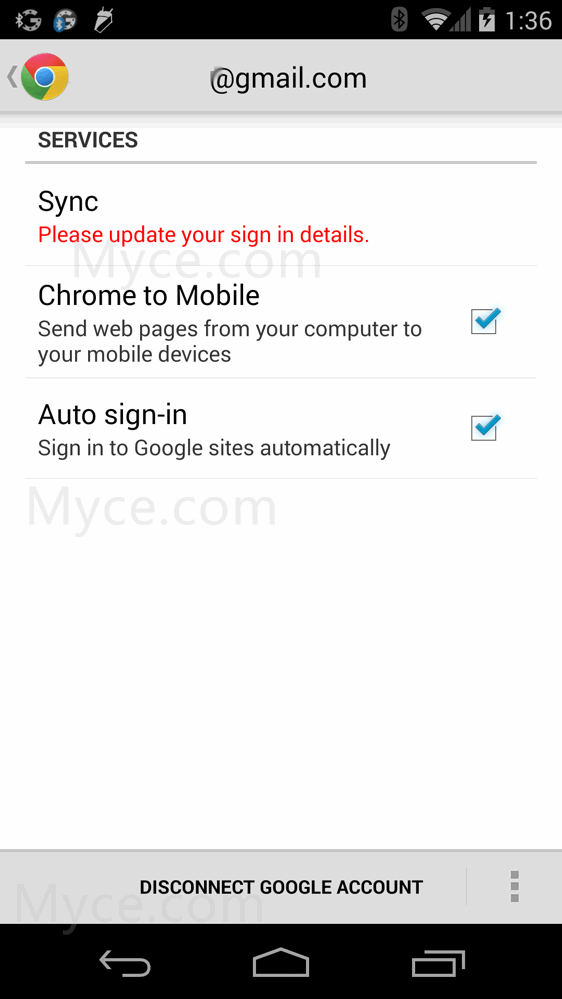

.png)












